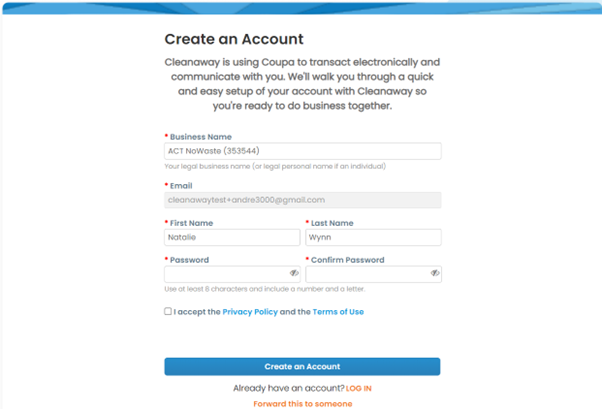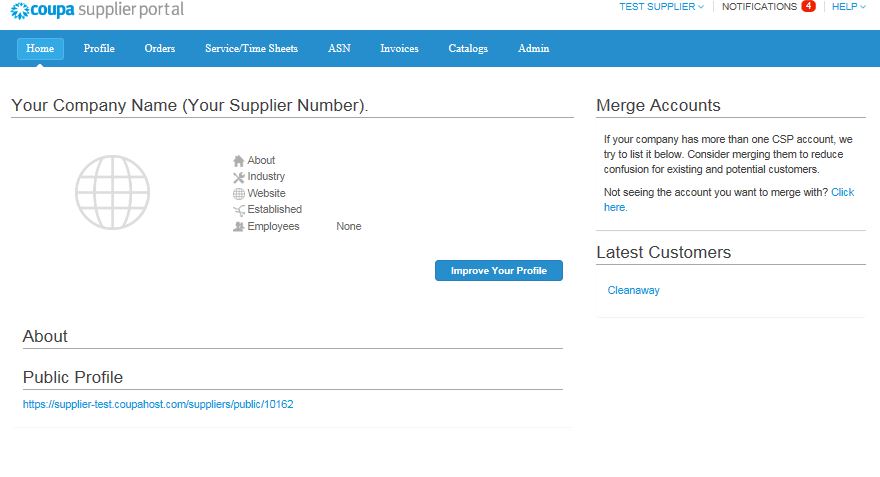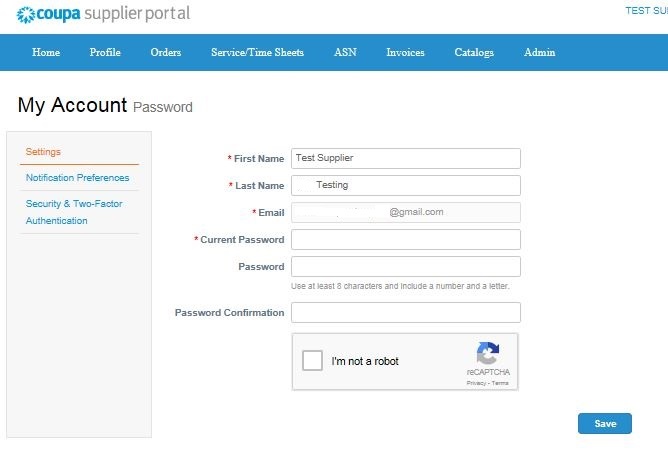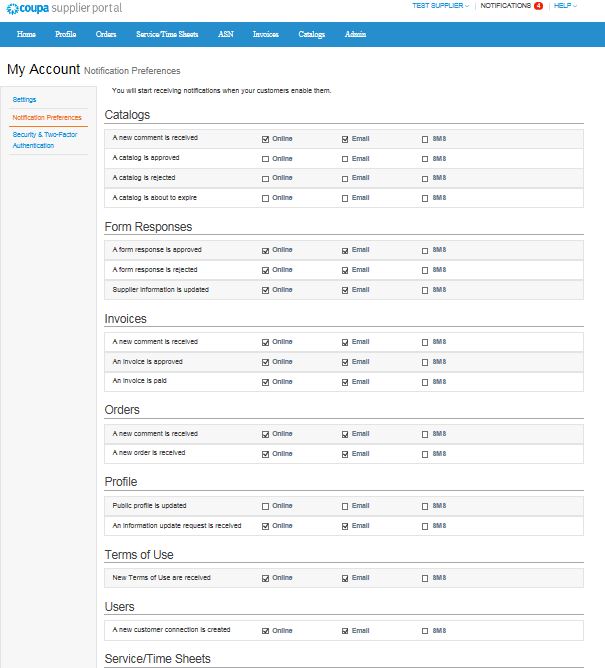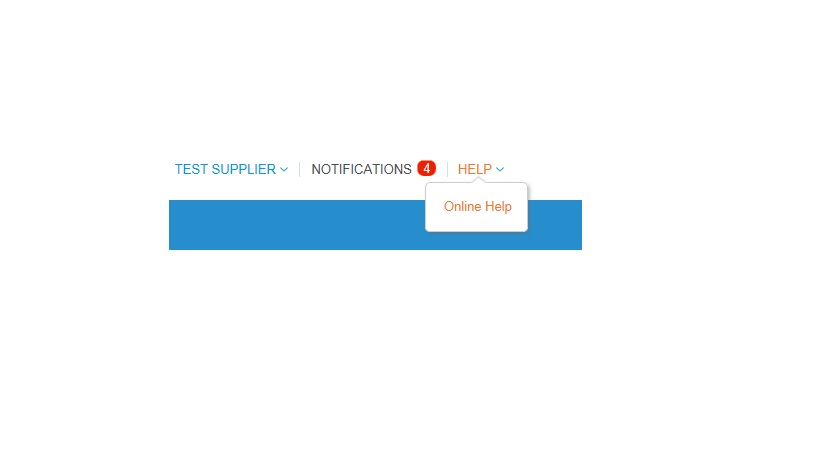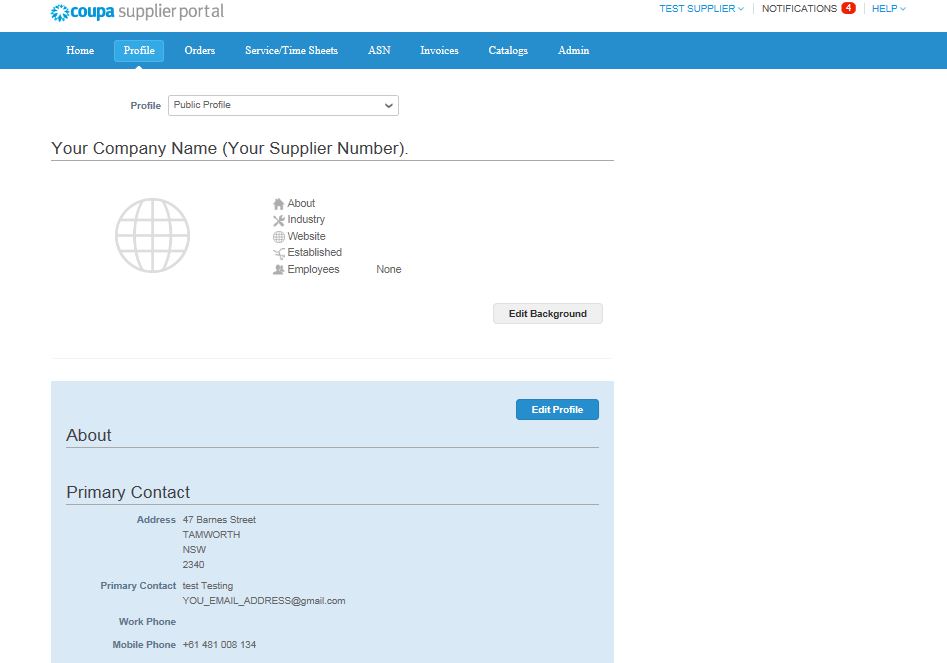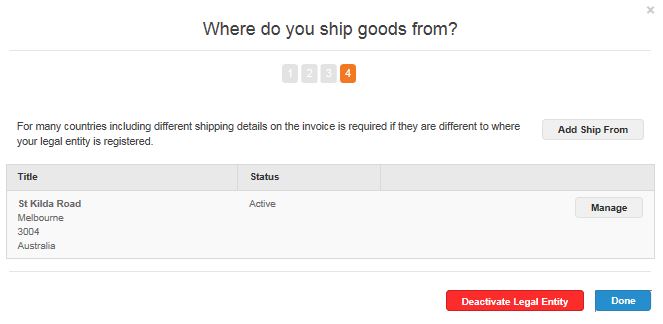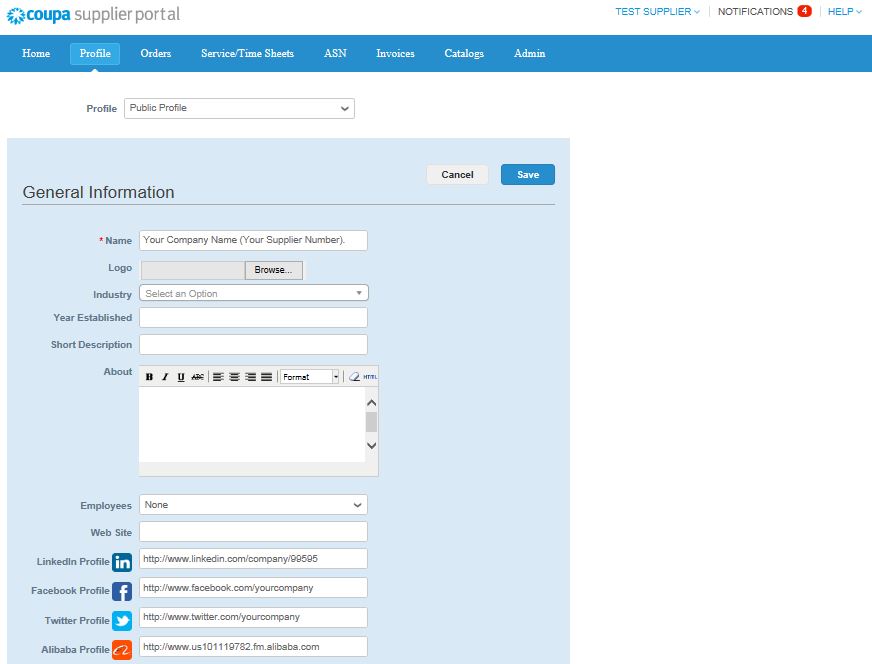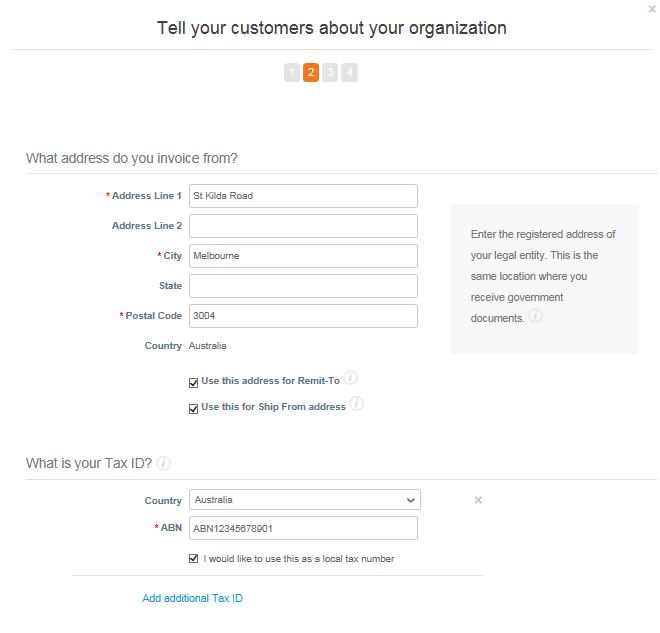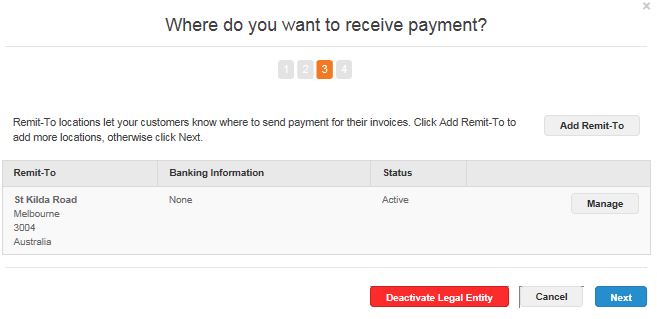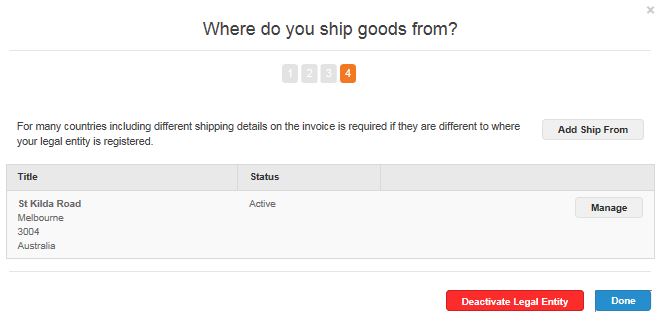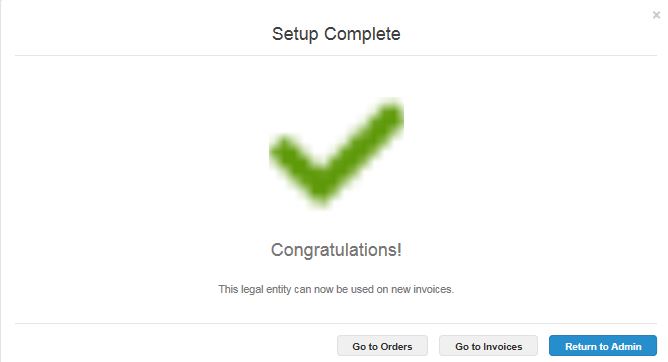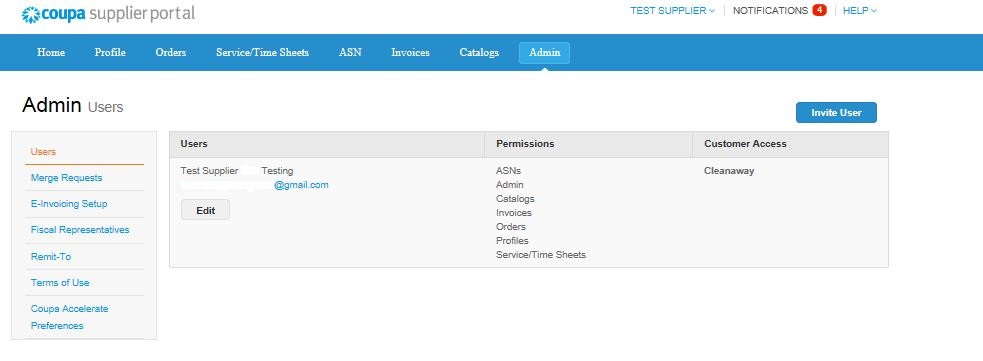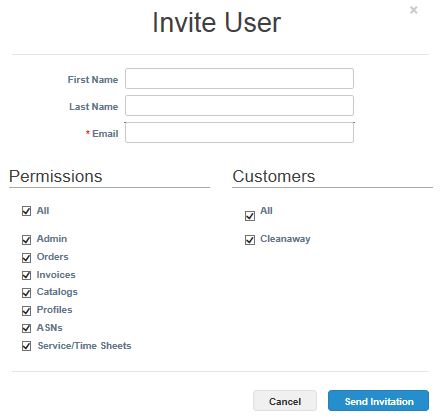Coupa Supplier Information Management (SIM)
Most suppliers access CSP when you are being added as a new supplier, reactivated, or updating your details. After you have made an agreement to supply to Cleanaway, an internal Cleanaway user will trigger a request in Coupa to do one of the following: add you to the system, reactivate your supplier entry if it has been over a year since you last supplied to us, or change your details. (You can also initiate a process to change details yourself from our Coupa Supplier Portal, or CSP).
You will then receive an email from do_not_reply@cleanaway.coupahost.com, subject line “Cleanaway Profile Information Request – Action Required.” If you will supply to Cleanaway on an ongoing basis, we recommend joining the CSP by clicking “Join and Respond” at the bottom of the email. This portal is completely free. If you will supply on a one-off basis, it might make more sense for you to select “Respond Without Joining.”
Please follow the below steps:
1. Create and confirm your password
2. Accept Privacy Policy and Terms of Use
3. Tick “I’m not a robot”
4. CLICK OK
If you opt to join the CSP, you will be taken to a Coupa landing page, where you will confirm your address, invoicing options, and ABN.
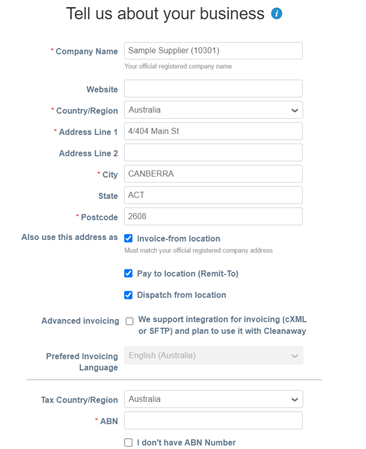 All suppliers are then routed to a Cleanaway form where we will ask for your:
All suppliers are then routed to a Cleanaway form where we will ask for your:
- Legal name
- Trading name
- ABN (it is fine if you don’t have one)
- Contact information: Primary, Purchase Order, Accounts Receivable, Invoices
- Bank details (you will be asked to include a PDF on your company letterhead with your bank details)
- Acceptance of our Supplier Code of Conduct and Terms & Conditions
- Contract and insurances (if applicable)
- Questions about modern slavery and Environmental, Social and Governance factors (if applicable)
- Please note your answers will not disqualify you – they help our due diligence process after you have been onboarded.
After you submit your response, your request will go through a brief internal approvals process. If approvers have any further questions about your responses or paperwork, you will receive further emails that you can respond to in the comments section of your form. If you have been approved, you will receive an email letting you know that we are ready to transact with you.
If you have any questions, contact:
- Your commercial agreement or status in Coupa: Your regular Cleanaway contact
- Technical help for entering form information: Supplier Maintenance Team at suppliermaintenanceteam@cleanaway.com.au
Coupa Home Page
Once you have successfully signed in, you will be taken to the menu page as below.
The page is organised with the following key buttons:
- Navigation Bar: Menu button to navigate to Home, Profile, Orders, Service Time Sheets, ASN, Invoices, Catalogs and Admin section
- Notifications: Button to confirm preferences for receiving notifications from CSP
- Help: Online Help Menu Button with standard videos and training modules. NOTE – This section is not customised to Cleanaway.
- Improve your Profile: This button helps you manage your profile on the Coupa Supplier Portal i.e. address, and key contact details
1. Navigation Bar:
This button includes links to following key sections
a. Home: This section helps you manage your public profile for transacting with other customers on Coupa.
b. Profile: This section helps you manage your profile on the Coupa Supplier Portal i.e. address, and key contact details
c. Orders: This section lists all the Purchase Orders with the Order Date. You can acknowledge the PO and also create an invoice or credit note via PO flip using the gold and red coin respectively
d. Invoices: This section lists all the invoices created with their current status.
e. Catalogues: This section is for Catalogue creation and management. Please reach out to CWY Procurement at Procurement.Department@cleanaway.com.au if you would like to manage your catalogue.
f. Admin: This section helps you manage:
i. User information – add, edit or remove users;
ii. Merge Requests – merge or unmerge other accounts on Coupa
iii. E-Invoice Setup* (Mandatory Field) – manage “Remit To” information. NOTE – This section contains some mandatory fields which are required to be filled in order to start submitting the invoices via CSP.
g. My Account: This section helps you manage the password for the CSP account.
This section helps you manage the notification preferences on Purchase Orders, Invoices, Catalogues, User connection, profile updates. Please select and tick the appropriate box to confirm your preferences.
Clicking on this button will take to the global standard help library with videos and training modules. NOTE – Help section is not customised to Cleanaway but may be useful to understand different tools that are available.
This section helps you manage your profile on the Coupa Supplier Portal i.e. address, and key contact details [Optional]
*Mandatory Fields – Remit to Address
The requirement to create a “E-Invoicing Setup” is a Coupa system requirement which will prevent a supplier from creating and submitting an invoice if not completed. NOTE – Cleanaway will not rely on these details for processing and paying supplier invoices.
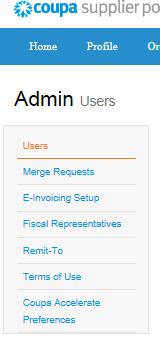 Step 2: Go To “E-Invoicing Setup” > “Add Legal Entity”
Step 2: Go To “E-Invoicing Setup” > “Add Legal Entity”
This allows you to invoice Cleanaway through Coupa. Bank details are not required in Coupa – if bank detail changes are required please contact Accounts Payable 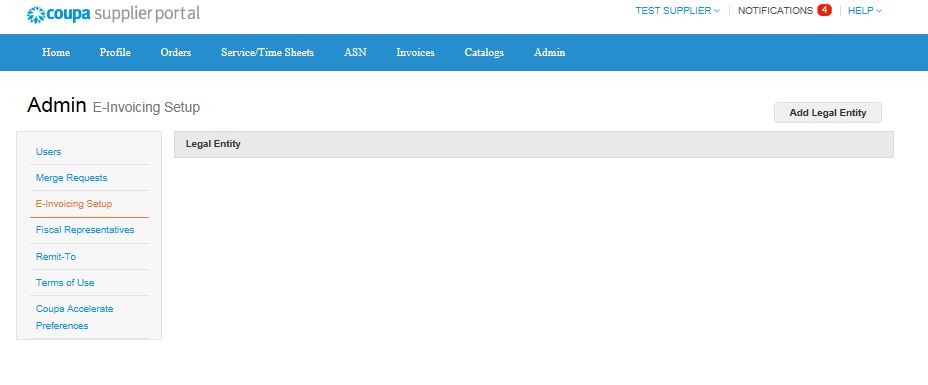 Step 3: Below window should pop-up.
Step 3: Below window should pop-up. 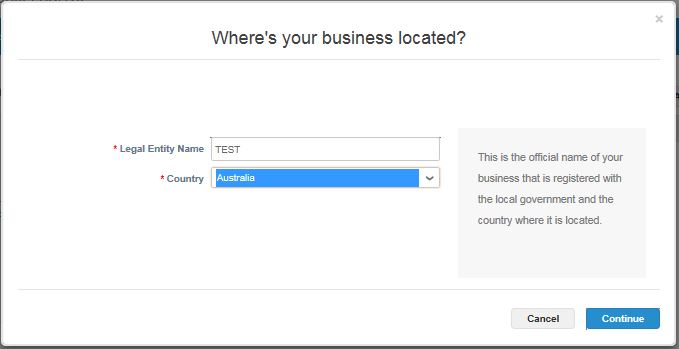
Please fill in the details for the below mandatory fields
- Country = Example “Australia”
- VAT ID = Example: ABN 12345678910 (Please type the letters ABN and space in front of the number)
- Address Line
- City
- Post Code
Inviting Additional Users
You can invite additional users and control their level of access to the CSP to assist with submitting invoices and monitoring purchase orders.
Change date format from US to AU
Once you have created the E-Invoice set up, you may need to change the date format from US to AU. To do this:
- Click on ‘Invoices’ in the navigation bar (top)
- Scroll to the bottom of the page
- Click on the blue edit button marked A
- Select English Australia (only need to do this one time – may be user specific)
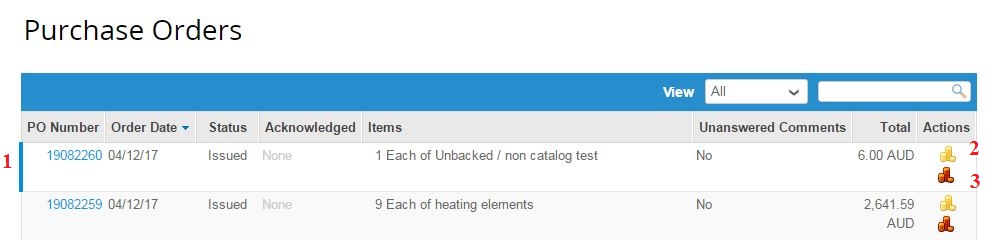
Contacts:
This email address is to be used ‘Only’ for training or Coupa system issues. For Support please email: Coupahelp@cleanaway.com.au